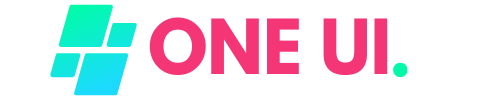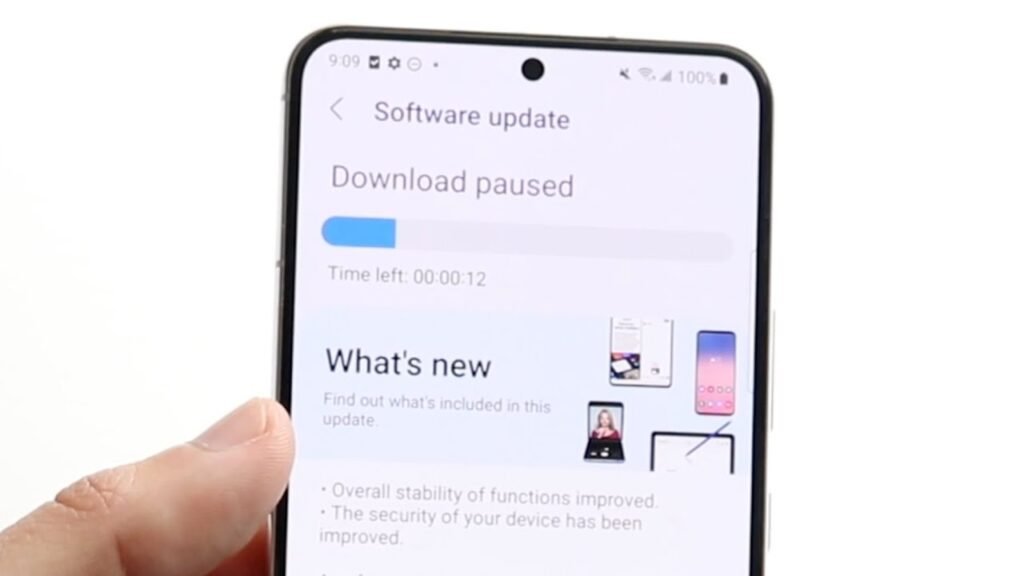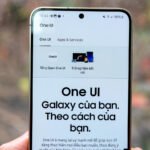Why Does My Phone Keep Updating One UI? If you’re a Samsung Galaxy user, you might have noticed that your phone frequently updates One UI. While these updates can sometimes feel intrusive, they are essential for maintaining the performance, security, and functionality of your device. Let’s explore why your phone keeps updating One UI and what benefits these updates bring.
One UI is Samsung’s custom Android skin, designed to provide a user-friendly and visually appealing interface. It includes various features, enhancements, and optimizations tailored specifically for Samsung devices.
Reasons for Frequent One UI Updates
- Security Enhancements: One of the primary reasons for frequent updates is to enhance the security of your device. With each update, Samsung patches vulnerabilities and strengthens the security framework to protect your data from potential threats.
- Bug Fixes: Software bugs can affect the performance and stability of your device. Regular updates address these bugs, ensuring a smoother and more reliable user experience.
- New Features: Samsung continuously works on adding new features and improvements to One UI. These updates bring new functionalities, making your device more versatile and enjoyable to use.
- Performance Improvements: Updates often include optimizations that enhance the overall performance of your device. This can result in faster app launches, smoother animations, and better battery life
- Compatibility: As new apps and technologies emerge, updates ensure that your device remains compatible with the latest software and hardware advancements.
How to Manage One UI Updates
While updates are beneficial, you might want to manage how and when they occur. Here are some tips:
- Automatic Updates: You can enable or disable automatic updates in your device settings. Go to Settings > Software Update > Auto Download over Wi-Fi to manage this option
- Manual Updates: If you prefer to update manually, you can check for updates at your convenience. Go to Settings > Software Update > Download and Install to see if any updates are available.
- Update Notifications: You can customize how you receive update notifications. This way, you won’t be caught off guard by unexpected updates.
Frequent One UI updates are crucial for maintaining the security, performance, and functionality of your Samsung Galaxy device. While they might seem frequent, these updates ensure that your device remains up-to-date with the latest features and protections. By understanding the importance of these updates and managing them effectively, you can enjoy a seamless and secure user experience.