Samsung One UI 7.0 offers a myriad of customization options, enabling users to personalize their mobile experience and one of the standout features is the new One UI 7.0 icon pack. This update brings a fresh, modern look to your Samsung device, enhancing both aesthetics and functionality. In this blog post, we’ll dive into the details of the Samsung One UI 7.0 icon pack Design, exploring its features, benefits, and how it compares to previous versions.
What’s New in One UI 7.0 Icon Pack?
The One UI 7.0 icon design introduces a range of new icons that are more rounded and feature a subtle 3D effect, giving them a more modern and polished look. This update aligns with the latest design trends and provides a cohesive visual experience across all Samsung apps.
![]()
Key Features:
- Dynamic Theming: One of the most exciting features is the dynamic theming, which allows icons to adapt to the color palette of your wallpaper. This creates a harmonious and visually appealing home screen.
- Stackable Icons: A new concept in One UI 7.0 is stackable icons, which let you stack multiple icons on the home screen to save space and keep your apps organized.
- Revamped Stock App Icons: Samsung has revamped all stock app icons, including Dialer, Contacts, Settings, Camera, Gallery, Browser, and more. These icons now feature a more consistent design language, making it easier to navigate your device.
Benefits of the New Icon Pack
The new icon pack in One UI 7.0 offers several benefits:
- Enhanced Aesthetics: The rounded and 3D icons provide a more modern and visually appealing look.
- Improved Customization: With dynamic theming and stackable icons, you have more control over the appearance of your home screen.
- Consistency: The revamped stock app icons ensure a consistent design language across all Samsung apps, making your device easier to use.
How to Install the One UI 7.0 Icon Pack
![]()
Installing the One UI 7.0 icon pack is straightforward. Once you update your device to One UI 7.0, the new icons will be applied automatically. You can further customize your home screen by adjusting the icon size and layout in the settings menu.
How to change the Icon Size in One UI 7.0
Another aspect of customization is the ability to change the icon size in One UI 7.0. Adjusting icon sizes can enhance readability and user experience.
To change icon size on One UI, go to settings, tap on ‘Display,’ and then ‘Home Screen.’ From here, you can adjust the grid size, which in effect will change the icon size, making them larger or smaller depending on your preference.
Comparison with Previous Versions
Compared to One UI 6.1, the new icon pack in One UI 7.0 offers significant improvements in terms of design and functionality. The dynamic theming and stackable icons are new additions that were not available in previous versions. Additionally, the overall design language has been refined to provide a more cohesive and modern look.
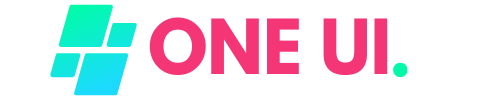

![Samsung Android 15 Update – One UI 7 Ineligible Devices [LIST]](https://oneui.info/wp-content/uploads/2024/09/one-ui-7-inelligible-devices-150x150.jpeg)